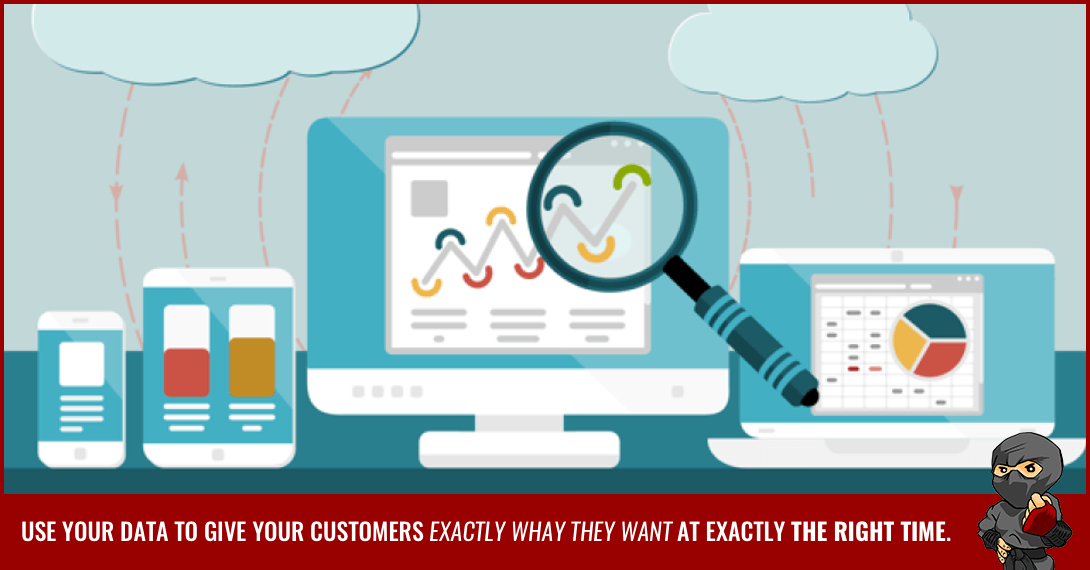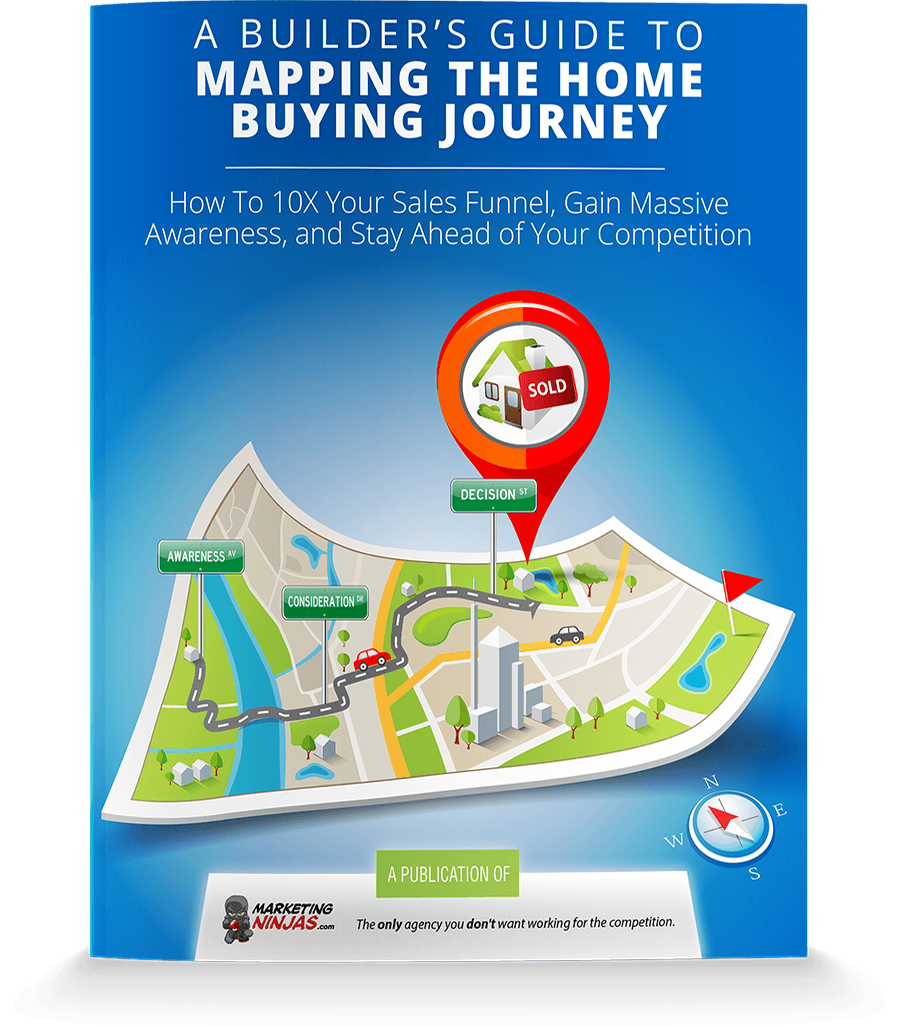Today more than ever before you have to know what the customer wants before they know it.
Consumers are bombarded with information. They've pulled away from your site with little notice.
Too many choices can paralyze them, leading to lost sales.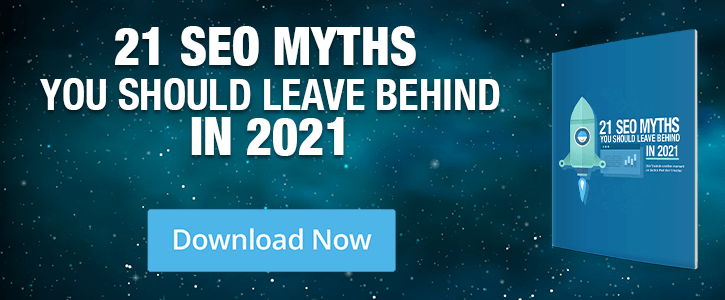
Every interaction you have with customers leaves breadcrumbs of data. All you have to do is learn how to read that data and respond to exactly what the customer needs at that moment.
Reading time: 7 minutes
Level: Advanced
Key Takeaways:
- nine reasons why your business should be using Google Tag Manager
- how to set up your own account
- instructions for setting up tags and definitions for each one
- tips for making the most of your tags
But when we're selling in a digital world - customers aren't measured by the dozens a day - they can exceed thousands.
We must have systems in place to automatically decipher these trails and respond accordingly in that moment.
By mastering Google Analytics Tag Manager you can help consumers cut through the clutter, avoid the distractions and stay focused on what your business has to offer.
Why Use Google Analytics Tag Manager
To master Google Analytics Tag Manager you must first understand why GTM is such an important part of your marketing and re-marketing strategy.
Let's look at the nine reasons GTM is so important.
Less Chance of Error
Prior to 2005 if you wanted to add unique tracking and rules to a website, the webmaster had to code it themselves or use pre-coded snippets.
Not only did this take more time, but it dramatically increased the chance of error.
The webmaster might be working with multiple strings of code (a string for each unique feature). And the codes might even clash with each other or create redundancies that slow sites down.
With Google Analytics Tag Manager, you're working with one string of code and managing it through a user interface, rather than having to code it yourself.

Faster Implementation & De-implementation
Because adding a tag no longer requires complex coding, even those without advanced coding knowledge can add and/or remove tags.
You get the data you need faster so you can act upon that information.
Preparing for the Future
Maybe your company is smaller so you really only need one tag. That's easy enough to do manually.
No matter how small or limited your tag usage now, making the switch will carve hours or days off updating your site, along with perhaps weeks of debugging when it's time to expand tag usage in the future.
As this level of in-depth data collection and the corresponding action become commonplace, you won't be able to exist without implementing these tools.
Security
You control who adds or modifies the code. With a simpler coding structure, there're fewer opportunities to open up vulnerabilities that could be exploited.
Simple Debugging
With Google Analytics Tag Manager you can test the tags before you take them live.
Mistake-Proof
Okay, not 100% mistake proof... but if you make a mistake, you can easily roll back to an earlier version and try again!
User Permissions
You can set view only, edit, and edit/publish settings for many individuals. You can see who did what and people can work together without duplicating effort. You just can't do that the old-fashioned way.

Pre-Made Tools
The Google team has already thought this out. They've had several tags available, free and useful for your site.
All you have to do is:
- Explore the options
- Figure out how you can use them to improve marketing and remarketing
- Add them
- Use them
Target Remarketing
With Google Analytics Tag Manager, you use targeted remarketing to obtain more in-depth, actionable data in the order of design strategies that more precisely target high-value visitors at exactly the right moment with exactly the right message.
Setting Up Your Account
To set up your account, log into a Google Account that will be used for your company. Sign up for a Google Tag Manager Account under your existing Google credentials.
To keep things simple, you'll only set up one account for your whole company. If you have multiple websites, you still manage them from one place. If you've set up Google Analytics, you'll find this a piece of cake.
You'll simply create what's called a "container" for each website. Within this container, you'll be adding all of the tags that you want on that site. We recommend you name your containers after the website it's for, to avoid confusion down the road.

Setting Up Tags
Once you've created your account, the next step toward mastering Google Analytics Tag Manager is to familiarize yourself with what the various tags have to offer. You want to begin with Google Tags first, and then move on to third-party tags and custom tags.
Here are some very helpful tags that you need to know about.
Doubleclick Floodlight Counter Tag
Tells you the number of times a visitor visits a certain page after seeing or clicking a certain ad.
Doubleclick Floodlight Sales Tag
Tells you how many times a visitor has purchased and how much they spent.
Universal Analytics
Enhances the data that can be collected through Google Analytics, to give a better understanding of how visitors interact at every stage of the buyer's journey.
Custom Image Tag
Allows you to manage customer triggers and parameters for an image.
Custom HTML Tag
Allows you to create a custom tag based on the Google Analytics Tag Manager framework, but not yet incorporated into their collection of useful tags.
Once you choose your tag, you will be prompted to enter your Conversion ID and your Conversion Label for AdWords Conversion Tracking or Web Property ID, Cookie Path and the Track Type for Google Analytics.
You'll find this information on those sites.
Next, you'll add a trigger. Think about when you want your tag to start tracking:
- When someone visits a specific page?
- On any page?
- When someone clicks on something like a video or image?
- When someone fills out a form?
Consider your objectives and what you know already about how people interact with your brand and choose a trigger that will provide you with the right data.

Creating Custom HTML Tags
We are going to use Schema as an example for this section.
Schema is a very useful tag. It helps search engines better understand the content on your site. This is important for SEO and search engine rankings, which gives you a competitive advantage.
This tag "speaks the language" of search engines like Google, by adding micro data to your site that explains what the page is about by creating structured data.
To create a Schema tag using The Google Analytics Tag Manager Custom HTML Tag feature, follow this guideline:
- Use the Schema JSON - LD schema generator tool.
- Enter site parameters into the boxes
- Save the code that the program generates based upon your selections
- Open another browser window
- Go to tag manager
- Create a new custom HTML tag
- Paste the JSON-LD code that you generated in Step 2 into the text box
- Save your tag
- Create a new trigger for page views. A trigger is an event that causes something to happen. In this case, your trigger will be viewing a certain page. Select all pages because you want it to trigger on any page. If you have previously created this trigger for another tag, you don't have to recreate it. It will already be the list to choose from in Step 11.
- Re-Open the tag you just saved in Step 8
- Choose "page view" from the list we mentioned
- Publish
- Test how structured data appears with the Google Testing Tool
Getting the Most Out of Your Tags
Big data can be overwhelming. Simply adding more tags without having a way to manage and process the data creates pages of data that is neither useful nor actionable.
Part of mastering Google Analytics Tag Manager is identifying specific visitor behaviours that indicate where they are in the home sales cycle.
What can you do if you know where someone is in the sales cycle?
You can show them ads and messages that speak directly to where they are in the process.
Does your tag data suggest that they're still shopping around? Target them with a message to learn more about your company.
Have they been on your site a while and still haven't made a decision? Depending on your target, you can show a link to a free white paper download or helpful guide.
If someone started watching a video but didn't make it half way, send them a reminder to finish the video.

It's all about being in the right place at the right time. It's about knowing what the customer wants before they know to:
- Keep the sales funnel flowing smoothly
- Upsell
- Remarket
- Strengthen customer loyalty.
And with tags, you say just the right thing at exactly the right time.
If you want to learn more about how to use Google Analytics Tag Manager tags to increase inbound traffic, sales, customer engagement, and customer loyalty, contact us today.
What are some of your favourite Google Analytics Tags? Which ones do you think are undervalued? Submit a comment below - we'd love to hear from you!